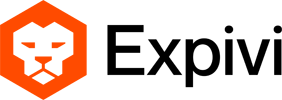To take advantage of the automatic creation of options inside the configurator it is important to properly prepare and organize your 3D scene. The automatic conversion relies heavily on grouping objects together or placing them under empty/NULL nodes and following a specific naming convention.
- In Maya these nodes are created by the “empty group” function.
– Select: Edit > Group or Ctrl+G with no selection to create empty group (null)
- In 3Ds Max these nodes are created by the “helpers->container” function.
– Select: Create > Helpers > Containers
- In Blender these nodes are created by the “empty” function.
– Select: Create > Empty
The hierarchy of categories and options can be created inside the configurator in the graph editor. However, it is usually faster or easier to do this inside a familiar 3D environment.
Expivi works with naming conventions for certain functions. You can find a list below of all the naming conventions and the corresponding function. All conventions start with the name followed by a lower dash “_” next comes the name of the group you are working on. To close, type “_e” the “e” stands for ‘end’ and closes the loop, everything typed afterwards will not be taken into account.
Example suffix:
cat_Expivi_e
Functions:
- Material Group: used to assign the same material to all meshes in the group.
Suffix: mat_”group name”_e
All meshes placed in the group will be linked to the same material group, a material group in Expivi tells the program to change the material of the entire group.
- Offset Group: used to create moveable elements.
Suffix: off_”group name”_e
All things placed in the Offset group will use the same offset point. The offset point or pivot indicates the location of where the group will move or turn.
- Category: A category creates a question for Expivi
Suffix: cat_”group name”_e
Categories are for the questions in Expivi, these can be answered by options, options are used to configure your product.
- Option: Are parts of your product that can be configured
Suffix: opt_”group name”_e
All meshes placed in the Option will be affected by the attribute assigned to it in Expivi.
General rules:
- A category always has to be followed by an option. You can, however, add another question inside of that option.
- You can also leave an option empty to be able to switch a mesh on and off.
- Material and offset nodes can be placed anywhere inside of the hierarchy.
Example of a finished hierarchy:
This product has 3 categories; sphere, cube and cone. All affected by there own offset. Each has 2 options, ‘off’ and ‘on’ the later has a mesh assigned to a material group.