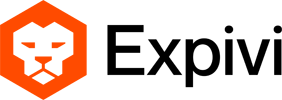In the product overview you can find all products that are offered on your webshop. You can scroll through the overview or search for a specific product by using the search bar. In this tab you can add products, adjust them or delete them.
Add product
1. Click the ‘add’ button
2. Fill in the blanks in the pop-up screen that appears:
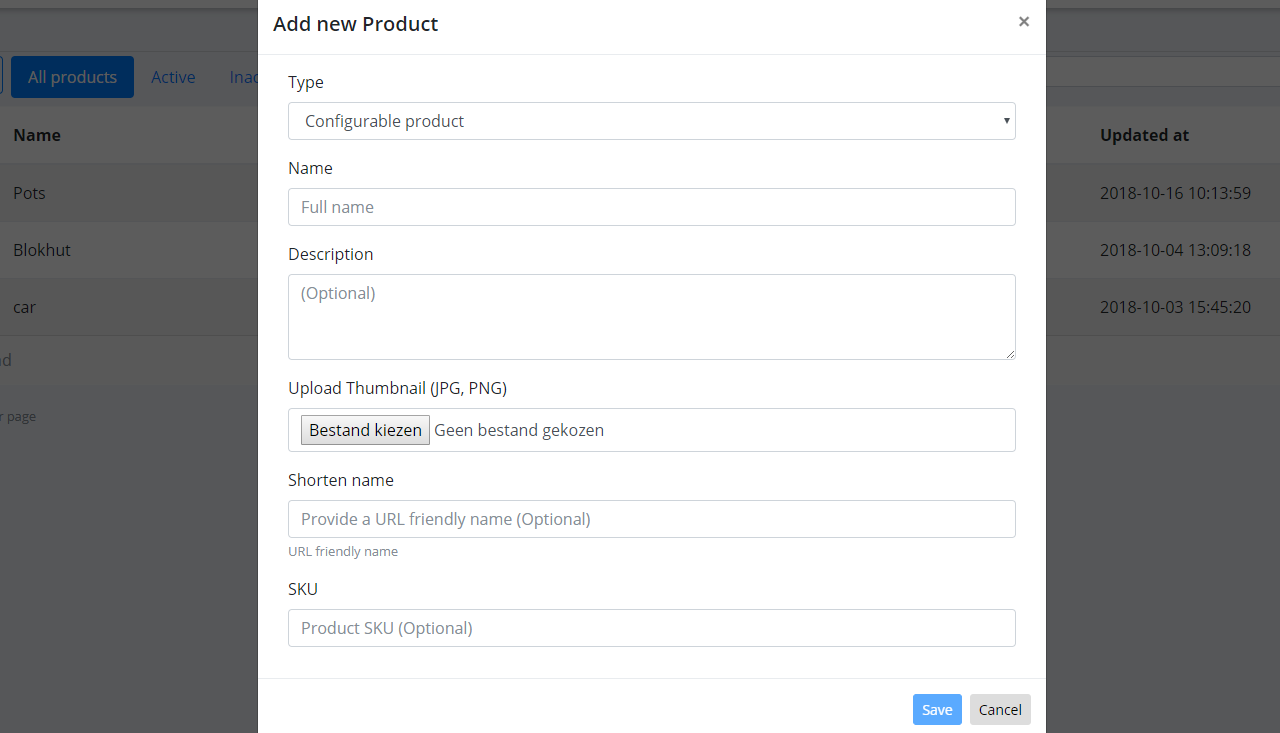
- Type: Configurable product is already selected
- Name: Product name
- Description: Enter product description (optional)
- Upload thumbnail: Add thumbnail by uploading a JPG or PNG file (optional) This image will be shown next to the productname in the product list
- Shorten name: It’s possible to enter a smaller name for your product, this is the name that will be visible in the URL
- Product SKU: If wanted, enter the Stock Keeping Unit (this number has to be unique), see explanation SKU for more details
- Save: Save the information you just entered
After saving the product information, you are directed to a product page, where you can find all your saved products. At this page you can edit all your basic product information.
Delete product
1. Go to your product list
2. Press the little bin next to the product you want to delete
3. Are you sure? Click ‘confirm’ if you are sure you want to delete the product, if not click ‘cancel’