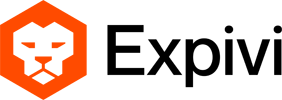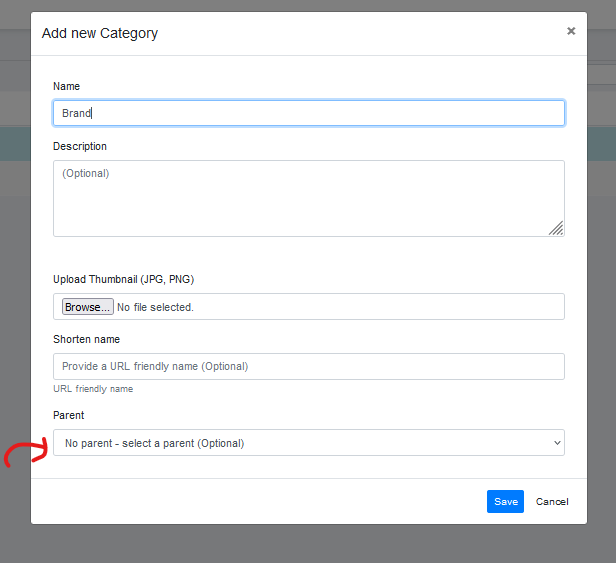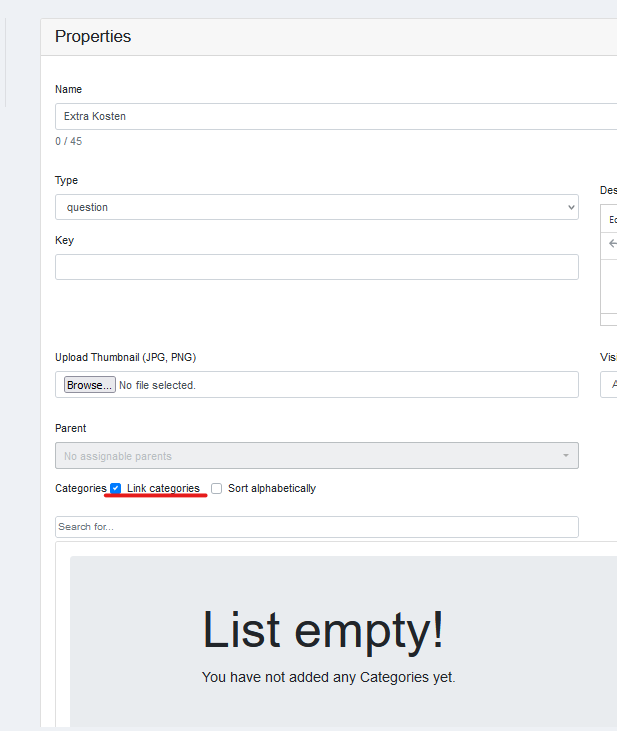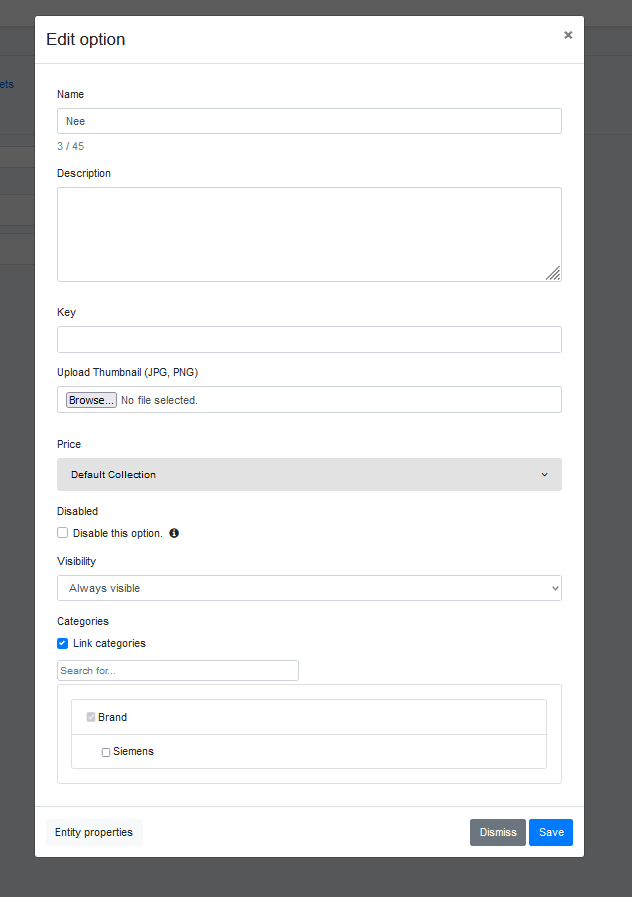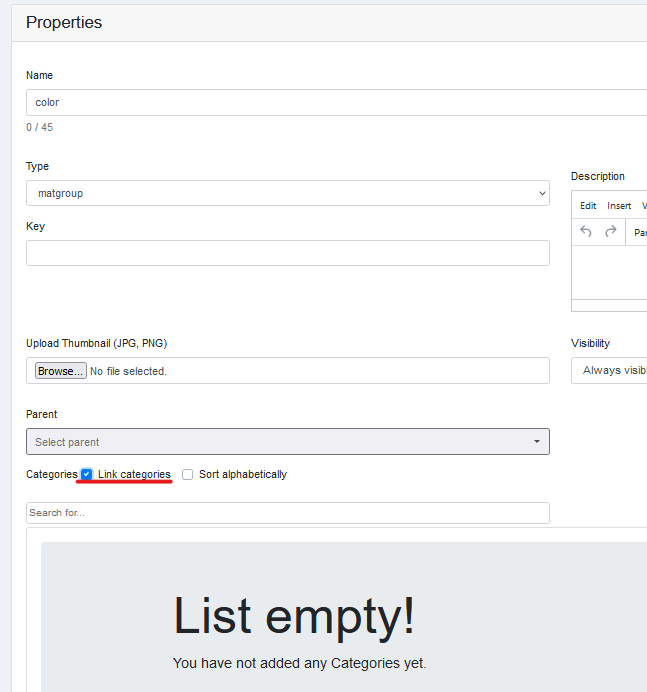Using Expivi’s existing categories, you can now create filters to reduce the number of available options within question attributes and material groups. This way customers can limit the number of options to be shown in the configurator.
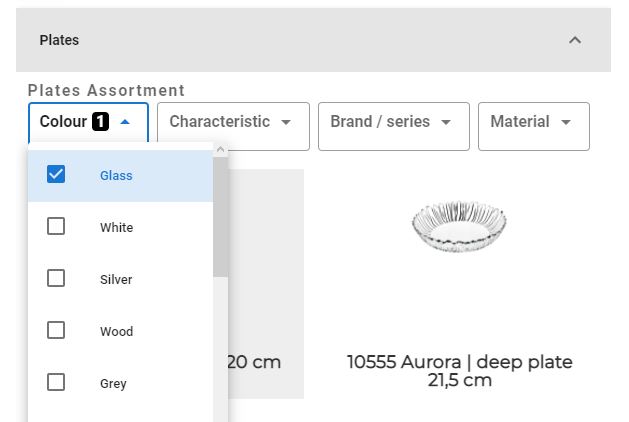
Table of Contents
Setting up the categories
You can set up a top-level category by creating a new category without a parent. You can assign subcategories by creating new categories and setting their parent to the top level category of your choice. For example:
- Brand ← Top level
- Siemens
- Bosch
- Material ← Top level
- Plastic
- Metal
- Leather
Attributes
You can enable category filtering on a question attribute by enabling the ‘Link categories’ option and selecting the desired top-level categories on which you wish to filter.
In order to actually be able to filter the various options in the attribute, you must assign categories to each option.
In this example, the option will not be visible if any Brand is selected.
Materials
You can enable category filtering on a material group by enabling the ‘Link categories’ option and selecting the desired top-level categories on which you wish to filter.
In order to actually be able to filter the various materials within the group, you must assign categories to each material in the group.
Here you must enable ‘link categories’ and select all the categories to which this material belongs.